Step 1: Create a document 400x400 with a transparent background click ok and press D
step 2: Filter> Render > Clouds
step 3: Ctrl + F (repeat) a couple of times (to even it out)
step 4: Filter> Render >Difference Clouds
step 5: Ctrl + F (repeat) a couple of times (to even it out again =P)
step 6: Ctrl +I (Image > Adjustments > Invert)
step 7: Ctrl + J (Duplicate layer)
step 8: Select the new layer and do Filter > Distort > Twirl
Settings: Angle= 500
step 9: Set layer blending options to Multiply
(Right click on the layer in the layers window and click Blending Options
then you will see General Blending, Blend mode: Normal, click on that
and scrolldown to Multiply)
Step 10: Ctrl + E (Merge layers)
Step 11: Ctrl + J (Duplicate layer)
step 12: Again select the new layer and do Filter > Distort > Twirl
Settings: Angle= 500
step 13: Again set layer blending options to Multiply
(Right click on the layer in the layers window and click Blending Options
then you will see General Blending, Blend mode: Normal, click on that
and scrolldown to Multiply)
Step 14: Ctrl + E (Merge layers)
Note: You should have something that looks like this by now. you can choose to stop
here and skip to step 25.
Step 15: Ctrl + J (Duplicate layer) =P dont worry these are the last ones hehe
Step 16: Filter > Distort > Pinch
Settings: 50
Step 17: Ctrl + F (repeat) a couple of times (to even it out)
step 18: Set layer blending options to Darken
(Right click on the layer in the layers window and click Blending Options
then you will see General Blending, Blend mode: Normal, click on that
and scrolldown to Darken)
Step 19: Ctrl + E (Merge layers)
Step 20: Ctrl + J (Duplicate layer)
Step 21: Filter > Distort > Pinch
Settings: 50
Step 22: Ctrl + F (repeat) a couple of times (to even it out)
Note: By now you should have a nice tornao effect that looks something like this. Again
you can choose to stop here and skip to step 25 or finish the rest of the tut.
step 23: Again set layer blending options to Darken
(Right click on the layer in the layers window and click Blending Options
then you will see General Blending, Blend mode: Normal, click on that
and scrolldown to Darken)
Step 24: Ctrl + E (Merge layers)
Step 25: Ctrl + U (Change Hue/Saturation) dont forget to select Colorize
Note: Most of the steps i repeated are there for the sake of randomness to make the effect different,
you can do the repeat as many times as you want or you can do it not at all to get
the desired effect. =P
Here is my finished product (enjoy):
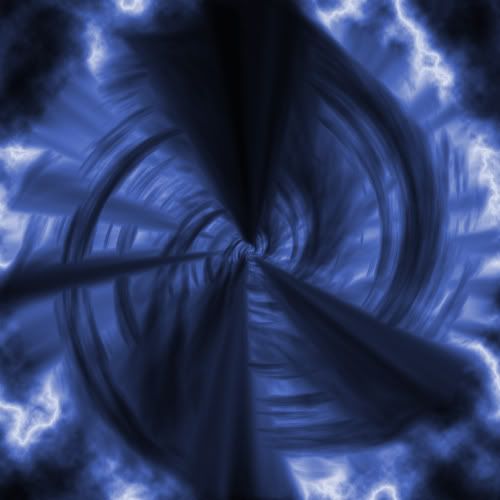







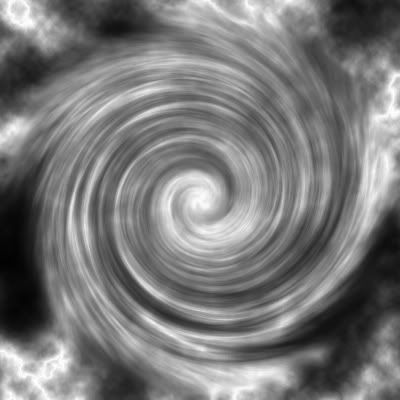


 Reply With Quote
Reply With Quote