0 members and 2,278 guests
No Members online

» Site Navigation

» Stats

Members: 35,442
Threads: 103,075
Posts: 826,688
Top Poster: cc.RadillacVIII (7,429)
|
-
 Rounding Corners? Rounding Corners?
PLEASE HELP!!!!
im trying to round corners on several pics that i have, and i cant seem to get it right....i want all the corners rounded the same and its bugging me haha
so if you can help me out that would be awesome
-

This is how I go about it.
Using the rounded rectangle tool, draw a rectangle from the top left corner to the bottom right corner. Adjust the radius and redo as needed.
Next, CTRL+Click on the layer with the rounded rectangle to select it.
CTRL+SHIFT+I to invert the selection
Create a new layer and fill it with your background color (white?)
---
to add a border, so that it truly looks like a rounded frame:
Switch your background color to the color you used for the fill above.
Edit>Canvas Size
expand the canvas size, according to the size of the image. (800x600...850x650, 6"x4"...6.25"x4.25") the size is all a matter of personal taste, and the effect that you want to acheive from your frame.
Done.

Last edited by unit_number_43; 12-18-2006 at 01:23 PM.
Resident father figure.
-

awesome man
that worked perfectly....
thanks!
-

I've tried this so many times and I can't get it to work no matter what I do. Can someone help me with it?
 Thanks.
Thanks.
Prick.
-

the invert the selection it's CTRL+SHIFT+I not CTRL+I. sorry. CTRL+I will invert the colors.
If that's not the problem then try posting a picture of what you're getting.
Resident father figure.
-

Rounded rectangle tool:
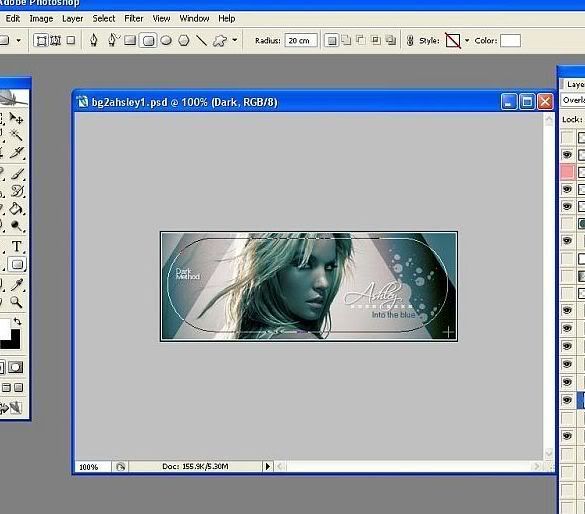
Here's what I get when I release it.
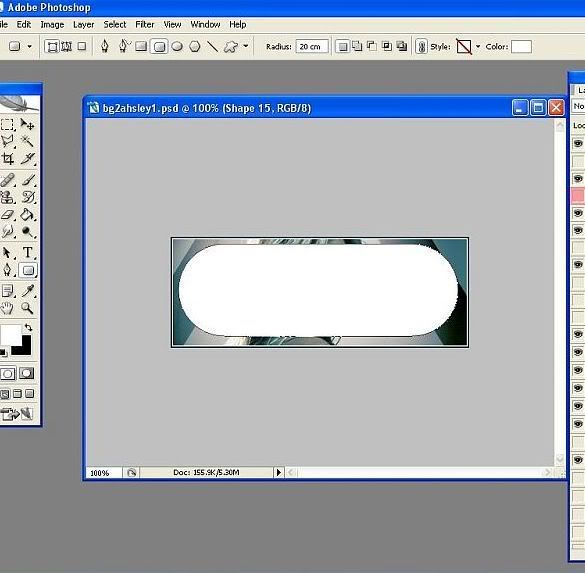
 Thanks.
Thanks.
Prick.
-

Yeah, once you get that, ctrl+click on the layer (in the layers panel, not in the document) to get the selection, and then proceed to invert the selection ect.
Once you've filled the new layer with the inverted selection you can delete the shape layer.
Last edited by Jeff; 12-17-2006 at 07:27 PM.
-

Ok, I got this far.
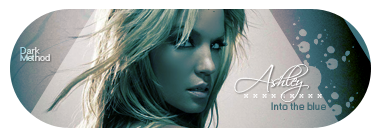
How do I remove the white background now?
 Thanks.
Thanks.
Prick.
-

Make sure you don't save over the psd from here on. That white background is on its own layer above everything else, correct? From there, you can merge all the layers except the white together (in CS2, select all the layers and ctrl+e; in CS I think you can link the layers and select 'merge linked' from the layers panel menu), ctrl+click the white bg layer, and delete from the merged layer. Then you can delete that white bg layer, and you should have a transparent bg. Use the crop tool to get rid of excess transparency, it should snap to the edges (if not view > snap), and then save as png with transparency.
-

Hmmm..ok, I merged all visible layers.If I delete the layer now with the white bg on it, I'm left with an empty transparent canvas.
 Thanks.
Thanks.
Prick.
 Posting Permissions
Posting Permissions
- You may not post new threads
- You may not post replies
- You may not post attachments
- You may not edit your posts
-
Forum Rules
|

