This is a tutorial for a granite like image.
First make a new image, I made mine 500x500px.
Now press D to reset the swatches to it's default colour.
Now apply a Clouds filter by going to Filters > Render > Clouds
Next go to Filter > Distort > Glass and use these settings
Now go to Image > Adjustments > Levels and increase the contrast so that it will look something like this.
After that go to Filter > Brush Strokes > Accented Edges and use these settings
Go to Filter > Brush Strokes > Angled Strokes now and use these settings
Next go to Filter > Stylize > Find Edges
And finally, go to Filter > Blur > Gaussian Blur with a setting between 1 and 2.
This is what I got with the above steps.






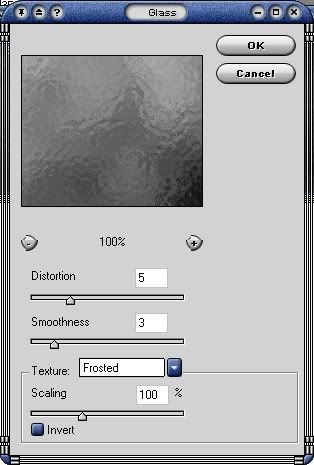
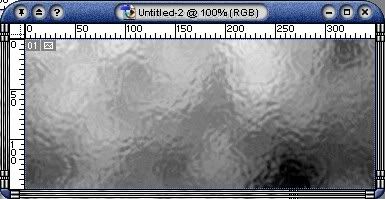
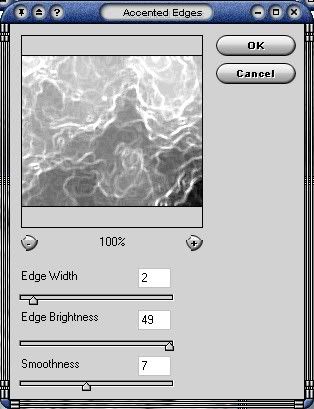
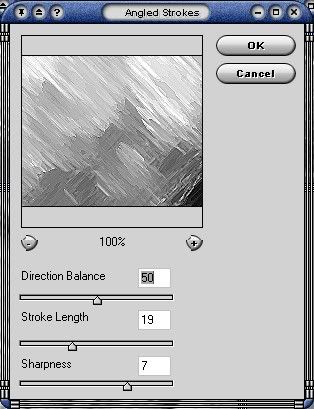


 Reply With Quote
Reply With Quote