0 members and 26,370 guests
No Members online

» Site Navigation

» Stats

Members: 35,442
Threads: 103,075
Posts: 826,688
Top Poster: cc.RadillacVIII (7,429)
|
-

This tutorial will show you how to make a waterfall-like image.
First off, make a new document 500x500px and press "D" to reset the swatches.
Now make a new layer and fill it with black, then go to Filter > Render > Lens Flare with these settings.
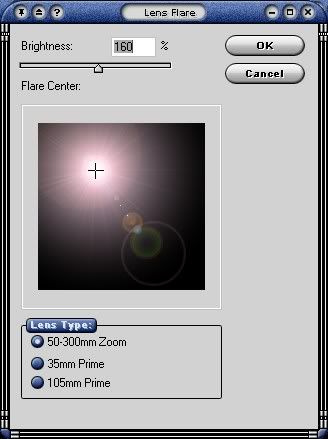
Next go to Filter > Pixelate > Mezzotint. Your image should look something like this.
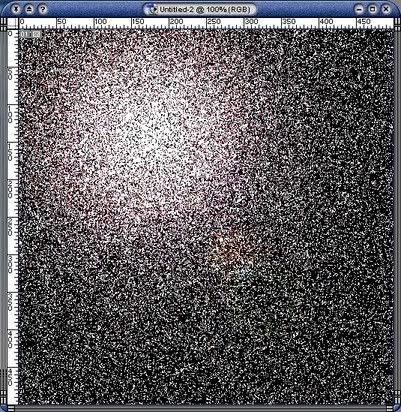
Now go to Filter > Sketch > Charcoal and use these settings.
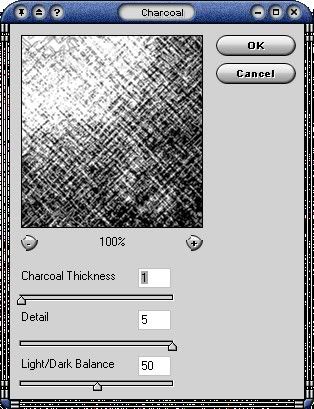
Next go to Filter > Brush Strokes > Ink Outlines and use these settings.
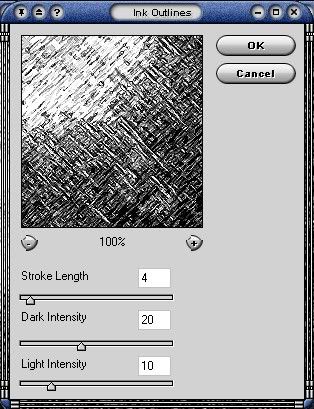
Go to Filter > Render > Difference Clouds
Add a Radial Blur to it by going to Filter > Blur > Radial Blur with these settings.
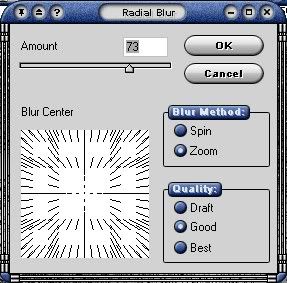
Now go to Filter > Brush Strokes > Accented Edges with these settings.
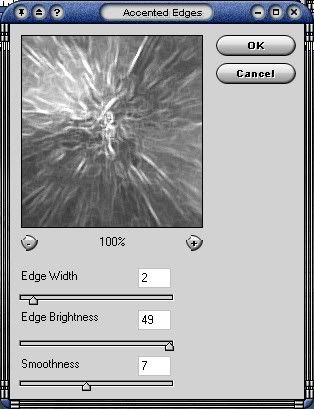
Now go to Filter > Stylize > Find Edges
Add another Radial Blur with the same settings as before.
Next go to Filter > Distort > Polar Coordinates and choose "Polar to Rectangular"
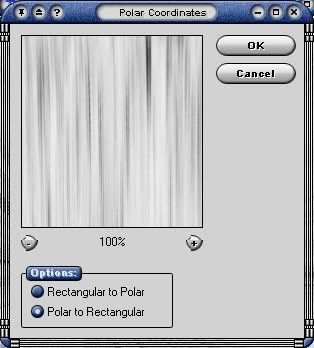
Now go to Filter > Distort > Ripple with these settings.
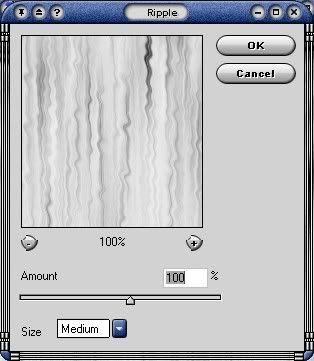
Now press Ctrl+U to go to the Hue/Saturation palette. Click Colorize and choose a shade of blue that you like. I used these settings.
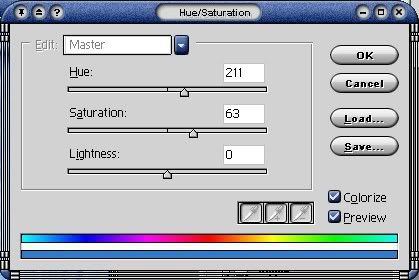
Next go to Filter > Blur > Gaussian Blur and use a setting of about 1.5 (give or take depending on how sharp your image currently is)
Now press Ctrl+J to duplicate the layer and go to Edit > Transform > Flip horizontal then change the Opacity of the new layer to 53%
Next create a new layer above the first two and select the Gradient tool. Make sure your foreground color is white and choose the foreground to transparent setting for the Gradient tool. Now drag the Gradient tool from the bottom to about 40% up.
Change the Opacity of the new layer to about 80% and there you have it, a waterfall-like image.
This is the result that I got.

-

whoa...its different.... :blink:
Creator of the GFXvoid Header......................................Retired GFXvoid Staff.
Currently: Never Here
-

nice, but shouldnt you turn the canvas around?
-

Much better than the other one 
No Offense. :mellow:
2 ThumbZ Up d00d.
Peace Out B)
-

Originally posted by sceptileex@Apr 9 2005, 08:29 PM
nice, but shouldnt you turn the canvas around?
[snapback]33253[/snapback]
No, because I only want one of the layers to be flipped. If I turn the entire canvas then all of the layers would be flipped and there would be no point in making a duplicate.
-

Wow , nice tut dude, looks verry good B)
-

yea, i didnt mean all, i meant that layer...
-

Nice Tut man, Looks sweet
-

whoa, i actually really like this one!! great job on it!!
If you want help...
Screw you
If you make sigs...
Screw you
-

nice tut
looks really good
Similar Threads
-
By Ravon in forum Sigs & Manips
Replies: 4
Last Post: 01-22-2006, 06:17 AM
-
By n2u400 in forum Digital Art
Replies: 3
Last Post: 07-04-2005, 12:30 AM
 Posting Permissions
Posting Permissions
- You may not post new threads
- You may not post replies
- You may not post attachments
- You may not edit your posts
-
Forum Rules
|







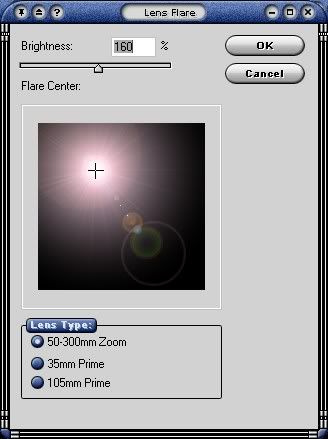
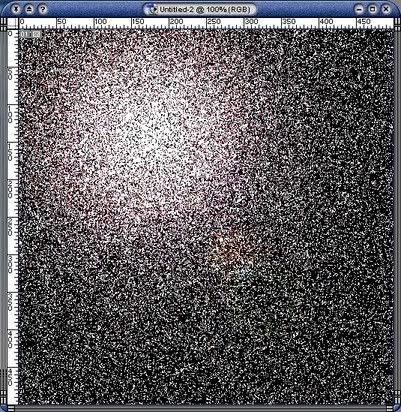
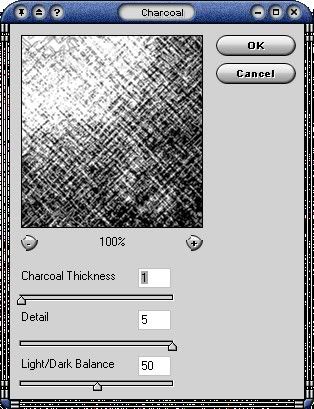
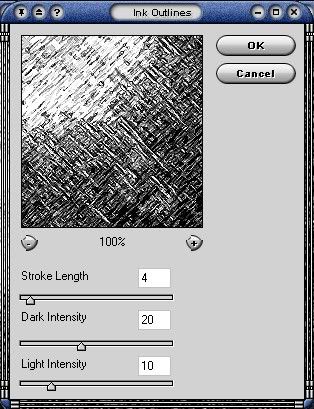
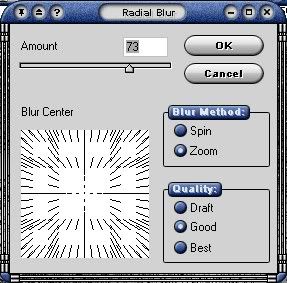
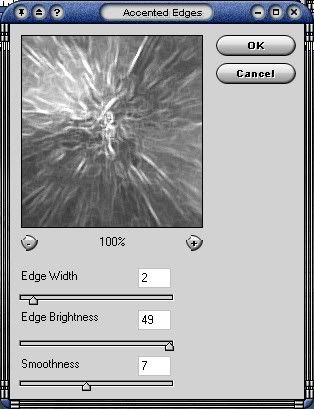
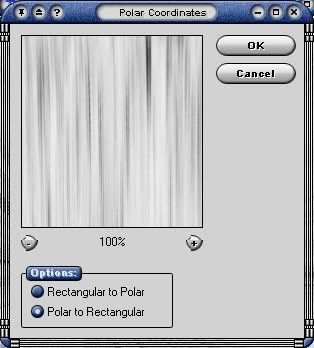
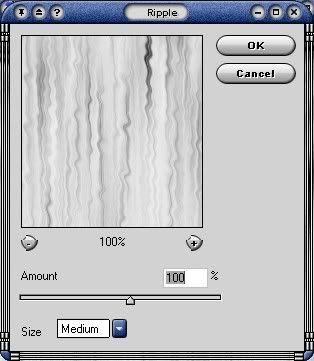
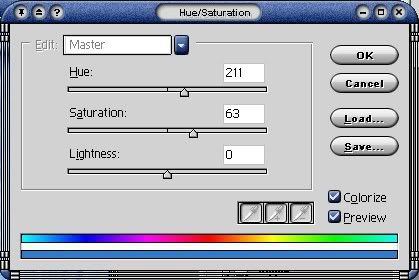

 Reply With Quote
Reply With Quote



