0 members and 7,076 guests
No Members online

» Site Navigation

» Stats

Members: 35,442
Threads: 103,075
Posts: 826,688
Top Poster: cc.RadillacVIII (7,429)
|
-

The first two steps are directly from my 'Abstract Boxes Tutorial'. This is an adaptation created by IndoSilver and me.
Step 1
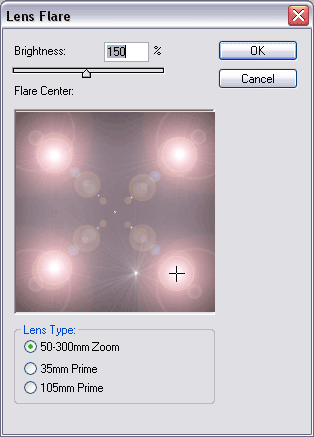
Create a new image, and press D to set default colors. Fill in the background with black. Select the lens flare filter and create four lens flares in the corners like above.
Step 2
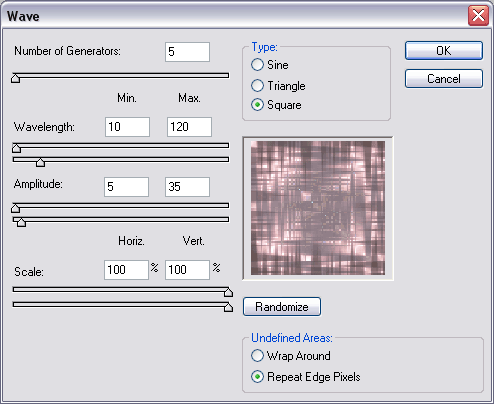
Select the wave filter, and use the above settings.
Step 3
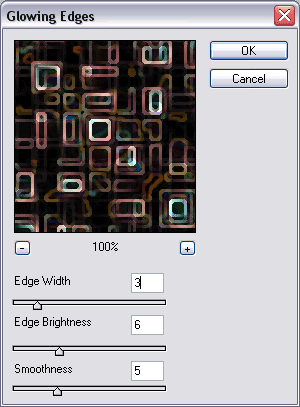
Select the glowing edges filter and use the above settings.
Step 4
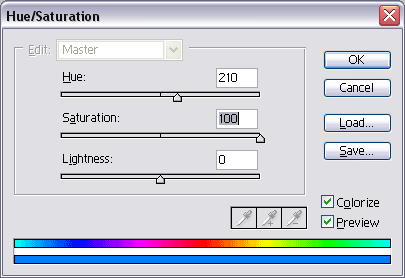
Press CTRL+U and use the above settings. Remember to check colorize!
Final Product
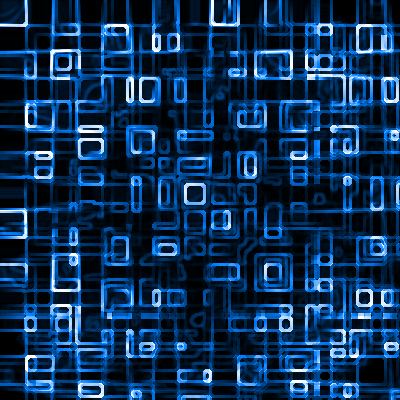
If you have any questions or comments, please feel free to post below! We encourage you to register if you enjoy this tutorial!
-

That's pretty nice. Funky look, I'll definitely have to try that out, thanks!
-

thanks man, i made a cool design using this method.
-

Good deal. Doesn't seem like Photoshop is a hard program to learn. Just gotta learn where everything is.
-

Originally posted by Koromose@Feb 8 2005, 03:44 PM
Good deal.* Doesn't seem like Photoshop is a hard program to learn.* Just gotta learn where everything is.
[snapback]4706[/snapback]
Yes, but once you master it, and know all the features, you realize how addictingly ub4r it is!
-

I agree, it just seems to be a case of learning what things do and when to use them.
-

WOW!!!! Now that is a really neat tutorial...Good JOB!!!!
-

thats pretty cool :blink:
-

had this image in the members only tut for pixel text, but i decided i better show evryone what this tutorial can do for ya with a little hard work <(o.O)>

-
Similar Threads
-
By tacoX in forum Other Tutorials
Replies: 10
Last Post: 03-09-2005, 04:33 PM
 Posting Permissions
Posting Permissions
- You may not post new threads
- You may not post replies
- You may not post attachments
- You may not edit your posts
-
Forum Rules
|






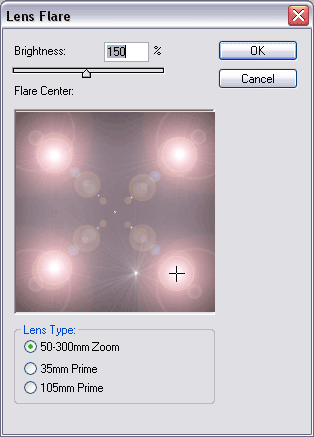
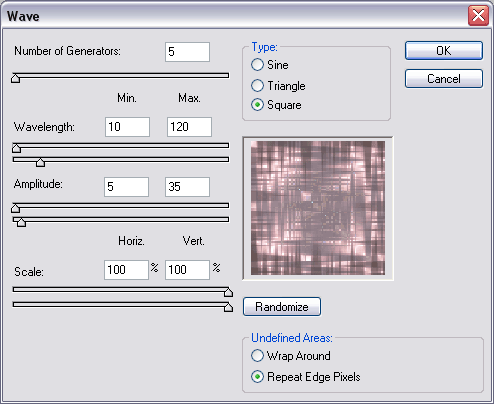
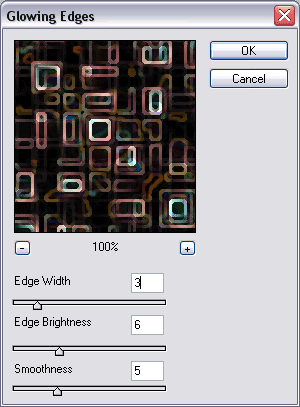
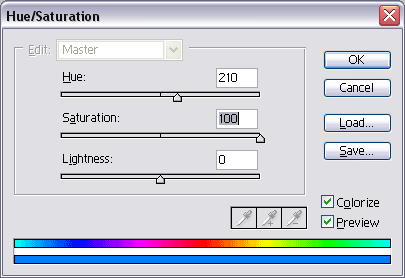
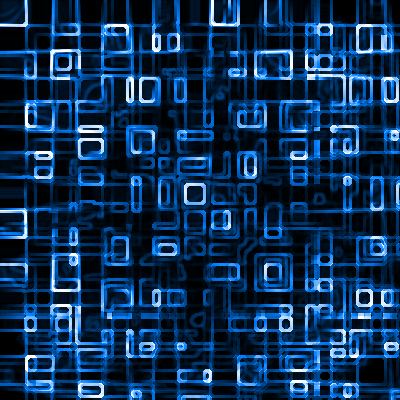


 Reply With Quote
Reply With Quote







 My Deviantart!
My Deviantart!