Bullet holes give images that beat up look. They can generally be used with any theme. This is the first tutorial I wrote, so hopefully I get everything right.
1.) Create a new document that is 400x400 (I set resolution to 300 but you can leave it at 72 if you wish). And you can choose any background you wish, I chose #194390. Now, create a new layer.
2.) Select the circular marquee tool. You can do this by right clicking where the rectangular marquee tool is and select the circular one from the menu.
Now, select somewhere for your bullet hole. (Hint: Holding the 'shift' key down while you are making your selection will create a perfect circle)
Next, fill in the selected area with black.
Then, place more filled in black circle in random places but don't over do it.
3.) Select Filter/Pixelate/Fragment from the menu.
Next, select Filter/Sketch/Chrome and set detail = 10 and smoothness = 0.
Then, make sure you have black set as your foreground color and white as your background color in the tool bar (). Select Filter/Sketch/Chalk & Charcoal and make sure your settings are: Chalk Area = 6, Charcoal Area = 6, & Stroke Pressure = 1.
4.) Duplicate this layer and set Blend Mode to Hard Light (). And your finished. Heres what my final looked like:
My site: http://www.freewebs.com/kickmyflipstudios/






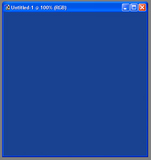


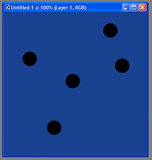
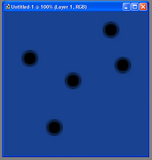
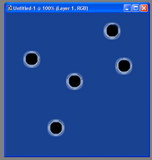

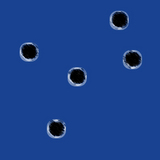

 Reply With Quote
Reply With Quote