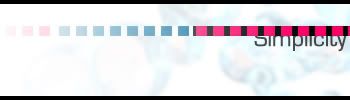0 members and 26,370 guests
No Members online

» Site Navigation

» Stats

Members: 35,442
Threads: 103,075
Posts: 826,688
Top Poster: cc.RadillacVIII (7,429)
|
-

1.Ok first create a new document, i went for 350x150, and make sure it is set to transparent!
2.Filter>render>clouds
3.Filter>render>diference clouds
4. Press Ctrl+F as many times as you like, till you get something you like 

5. press Ctrl+B
set the shadows to 80, 0, -80
set the midtones to 80, 0, -70
set the highlights to 60, 0, -70

6.we have finished that layer now, so create a new layer and put a linear gradient from one side to the other:

7. Filter>noise> add noise
amount 20
uniform
and check the monochromatic box
8. Filter render>blur>motion blur
angle 90
pixels 50

9.Blending options> Bevel and Emboss
Inner bevel
Chisel hard
depth- 1000%
size 1 or 2
everything else left as default
Blending options>Drop shadow
(leave as default)

10. Select the Elliptical Marquee tool and a cirles (by holding shift down) not too big though
11. press delete and you should be able to see the lava below, repeat stage 10 as many times as you like 
Here is what i got....

if you have any questions please ask them  .... ....
Let me see what you made......
-

Pretty much ripped from the tutorial of that interface.
Cant see anything different from it, maybe the odd effect.
-

what tutorial?
if i knew there was one similar i wouldn't have posted it... sorry but that is all my own work....
-

Hey, when i go to use the color options, (crl+B) sometimes it doesnt work after id finish my difference clouds. Any suggestions?
-

Should work.
If not try colour balance.
Image>New Adjustment Layer>Colour Balance Layer
-

I got this. Rather than using the circle marquee tool, I used the lasso. Either way, it would look good.

TIP: When doing this, check the "preserve luminosity" box. This will help.
Dan
-

nice effect 
-


i like the tut!
I just couldn't contain my self from making this.... thing >_>
Simplicity.... is kinda gey-ish
~I anoy, therefore, I am
-

You could also just select the eraser tool and select any brush and start erasing....you could create some nice effect of Lava melting the metal instead
-

how do u do this part 6.we have finished that layer now, so create a new layer and put a linear gradient from one side to the other:
Similar Threads
-
By fire62 in forum Support
Replies: 5
Last Post: 11-22-2007, 01:54 PM
-
By dragoneye in forum Digital Art
Replies: 20
Last Post: 03-05-2005, 03:16 PM
 Posting Permissions
Posting Permissions
- You may not post new threads
- You may not post replies
- You may not post attachments
- You may not edit your posts
-
Forum Rules
|
....













 Reply With Quote
Reply With Quote