0 members and 964 guests
No Members online

» Site Navigation

» Stats

Members: 35,442
Threads: 103,075
Posts: 826,688
Top Poster: cc.RadillacVIII (7,429)
|
-

Yay my first tut lol, I hope its good.
Alright for this tutorial, I will use a 400x100 document.
1. Press D to reset your colors, then go to filter>render>clouds

2. Next go to filter>texture>patchwork (Square size: 1 Relief: 0)
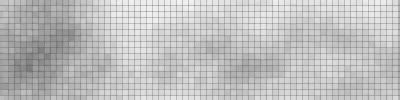
3. Now press ctrl+u and check the box that says Colorize. Now just mess around with the bars until you have a color that you like.
Here is what mine looks like once its colored:

4. Now add some text (I used Verdana) And maybe something extra with a pixel font (I used silkscreen, which you can get at dafont.com)
And there you go:

OPTIONAL: You can also add a render to your sig. (I put my renders blending mode on hardlight for a better effect.)
OPTIONAL: After you add your render, make a new layer above all of them and press ctrl+a. Then go to edit>stroke. Make it 2 px and you choose any color that goes well with your sig.
And heres my final result:

Hope you liked this tut! Tell me what you think. (Oh yah...I made this awhile back...thats why it says fusion graphics lol)
-

Thats a nice simple tutorial. Thanks for submiting...=)
Simply; you.
-

:blink: u might wanna blend the render :huh: especially if it is that dark/contrasting. :huh: to make it less dark/contrasting :lol:
-
-

Nice tut.....but it's too simple :huh:
-

Originally posted by dragonlord@Jun 22 2005, 10:29 AM
Nice tut.....but it's too simple :huh:
[snapback]67680[/snapback]
It looks simple... but it looks better than your sig (no offence)
Wiz2k
-

The grid kills it, I'm sorry.
But it's good for a beginners.
-

i would look better if you hadn't put it on hard light. the grid on the render just looks funny
-

Hi, im a noob and i was wondering how you put text in..i just got Photoshop today and dont have a clue how to do this, also how did you get that picture in
-

great simple sig for beginners great
and as for pics and text???
Pics (Renders) Search the pic you want on the tinternet , save it , then open it up in photoshop then ure done
Text: On the vertical toolbar to the left when you open photoshop, its the icon that is a T, and all you have to do is grab your text icon and drag it on the images like a text box and there you have it
Similar Threads
-
By HellofEarth in forum Other Tutorials
Replies: 15
Last Post: 05-21-2006, 12:33 AM
-
By Nightfire in forum Sigs & Manips
Replies: 4
Last Post: 01-26-2006, 04:08 PM
-
By ROTD in forum Sigs & Manips
Replies: 2
Last Post: 04-27-2005, 05:39 PM
-
By Nightfire in forum Sigs & Manips
Replies: 3
Last Post: 03-26-2005, 12:31 AM
 Posting Permissions
Posting Permissions
- You may not post new threads
- You may not post replies
- You may not post attachments
- You may not edit your posts
-
Forum Rules
|








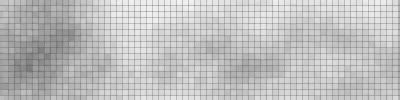





 Reply With Quote
Reply With Quote