0 members and 26,370 guests
No Members online

» Site Navigation

» Stats

Members: 35,442
Threads: 103,075
Posts: 826,688
Top Poster: cc.RadillacVIII (7,429)
|
-
 Photoshop help ? Photoshop help ?
So I'm trying to re-size renders and the equality drops ALOT, when re-sizing i'm holding down shift and it's still really bad.
any help on how I can fix it ?
Last edited by weesstt; 05-18-2013 at 02:34 PM.
-

You sure you're not letting go of shift at the very last second? And you're pressing Ctrl+T to resize it right?
Also, might wanna use the 'f' key next time you post the word shift xD

One of the sexiest tags I've ever seen, from Radillac ↓ <3
-

 Originally Posted by Distello

You sure you're not letting go of shift at the very last second? And you're pressing Ctrl+T to resize it right?
Also, might wanna use the 'f' key next time you post the word shift xD
Might be a smart idea, and I'm positive. I'm using Ctrl-T and making sure shift is held down. :/
-

instead you can try opening up the render and copying and pasting then resizing that way, instead of just placing it in.
-

Try converting the render you want to resize to a "smart object" to maintain better quality.
Either drag the render from your computer and drop it inside your document, and it will automatically convert to a smart object.
The other way is to first open it up separately in PS, copy it and paste into your document as a regular layer. The right-click on the render layer and "convert to smart object"▼
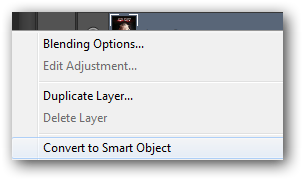
Then you just resize the layer with CTRL + T while holding down the shift key.
Also keep in mind that a big image that is scaled down, always gets a bit blurry. It could also depend on the quality of the render.
Hope that helps 
-

 Originally Posted by RadillacVIII

Try converting the render you want to resize to a "smart object" to maintain better quality.
Either drag the render from your computer and drop it inside your document, and it will automatically convert to a smart object.
The other way is to first open it up separately in PS, copy it and paste into your document as a regular layer. The right-click on the render layer and "convert to smart object"▼
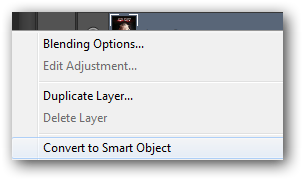
Then you just resize the layer with CTRL + T while holding down the shift key.
Also keep in mind that a big image that is scaled down, always gets a bit blurry. It could also depend on the quality of the render.
Hope that helps 
Converting to the smart object really helped, thank you.
-

edit > preferences > general > image interpolation. what is it set to? try bicubic.
Similar Threads
-
By Luv2snapit in forum Introductions
Replies: 3
Last Post: 04-10-2009, 03:45 AM
-
By Th3Shadow in forum Support
Replies: 3
Last Post: 03-25-2009, 09:59 PM
-
By Killer in forum Digital Art
Replies: 15
Last Post: 06-07-2005, 07:50 PM
-
By Anakin in forum The Void
Replies: 1
Last Post: 06-03-2005, 07:04 AM
-
By Anakin in forum The Void
Replies: 0
Last Post: 06-03-2005, 07:00 AM
 Posting Permissions
Posting Permissions
- You may not post new threads
- You may not post replies
- You may not post attachments
- You may not edit your posts
-
Forum Rules
|

