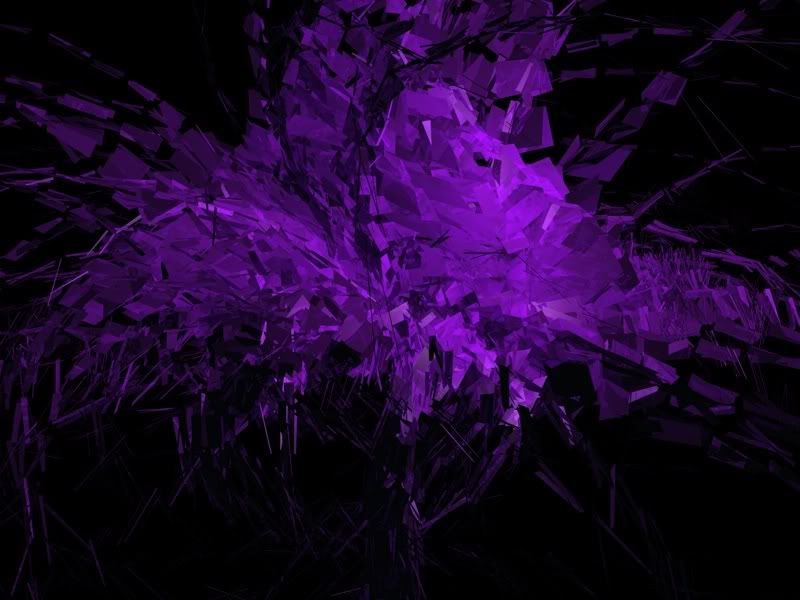0 members and 4,285 guests
No Members online

» Site Navigation

» Stats

Members: 35,442
Threads: 103,075
Posts: 826,688
Top Poster: cc.RadillacVIII (7,429)
|
-
 "Crystalize" style Abstract Tutorial "Crystalize" style Abstract Tutorial
Well, I decided to make a tutorial out of my two "Crystalize" abstracts since people like them so much. Making those effects is not very hard. Its only playing around until u get what you want. But once u get the effect you feel like using it over and over combining with other things. I bet after this tutorial ends you will probably think this was so easy i could have done it without a tutorial. But enough with the talking, lets start making something.
1. Open C4D with a new stage.
2. Add a Sphere, Objects > Primitive > Sphere

3. Make it editable by pressing C while selecting the sphere then select the "Use Point Tool"

4. Right click on the stage > choose the magnet tool

5. Take one point and stretch it until you are satisfied. Try to make it look something like this

6. See these triangles here? They are bad

7. If you have triangles like this then right click on the stage > choose the knife tool

and cut them through like this

After you cut it you should have something like this, the triangles gone

8. Now select the "Use Polygon tool"

9. Then Select all polygons by pressing Ctrl+A

10. Right click on the stage and select > Matrix extrude

11. Now look at the properties (i donno how you might have it but i have v9.5 of C4D so i see it on the right side of the stage) and put in the following number in respective places (you dont have to use the same numbers as i did. you can play around a bit till u have what you want)

then click apply and you should have something like this

12. Now lets add the shatter effect.

13. Move the shatter effect icon under the sphere icon like this


14. Click on the shatter icon and put in the following properties

15. After all this you should have something like this

We are almost there. Only lighting and Material left  . .
16. Lets add a light. Add the omni light from the menu.

17. Select the new added light and choose the following properties

18. Time for some color! Add a new material

19. Select the material and change the properties as follows
Select Luminance and Reflection from the basic properties

select the color tab and select whatever color you want to use and add it to custom colors because we will use the same color for something else
Now select the luminance tab and select the custom color we added in the previous step and set luminance brightness to 5%.

Now add the material we created to the sphere.

20. Almost Done! Move around the light a little bit till you are satisfied with it. Render it and Viola! 

i know its not the same as my actual piece but u can never get the same thing over and over.
Tip: To add a really cool camera effect hold shift and zoom out
Comments and questions welcomed. And plz post what you got. i wana see if this helped or not  . .
Last edited by Virulent; 12-21-2006 at 12:18 PM.
-
-

 Originally Posted by :.Sensoku.:

Nice tut. Man!!!!
I like the result!!!!
TY 
-

Nice tut, I have Ver. 10 so all the buttons were in different places, but I figured it out.
This is my first time actually using CD4, here's my outcome:
Meh, I need to work on the lighting.

-

move around the light a little bit till u see more reflection in the pieces. then open the picture in photoshop and sharpen it. it will make the picture look more clearer and sharper.
-

very nice i love it, gotta make one
-

Registered because of this tut, very nice, have not loaded C3D in a long time. here is my 1st result
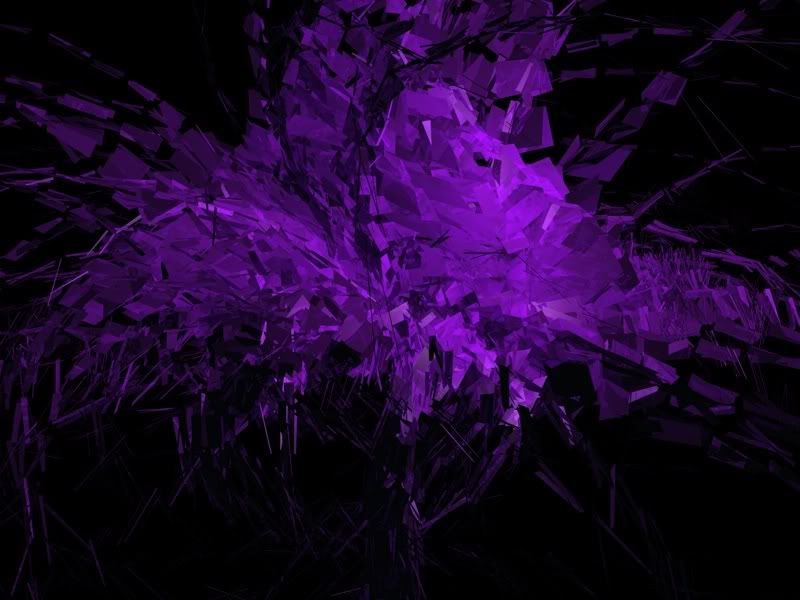
-

My 2nd Render

and below a 5min sig i made using a few filters ( will brush tomorrow )
-

I followed step by step but for some reason when i add the materials i get no color.....could i get some help please!
-

delete the material, and retry the steps, read everythign a bit slower, the tut is correct in its explination..
what C4D version you using ?
Similar Threads
-
By Shamino in forum The Void
Replies: 13
Last Post: 12-19-2008, 07:50 PM
-
By Morphius in forum Digital Art
Replies: 18
Last Post: 04-29-2005, 07:13 PM
 Posting Permissions
Posting Permissions
- You may not post new threads
- You may not post replies
- You may not post attachments
- You may not edit your posts
-
Forum Rules
|
.
.





































 Reply With Quote
Reply With Quote